Installing PowerCLI
Introduction
VMware PowerCLI is a command-line and scripting tool built on Windows Powershell.
To install PowerCLI, you first need to download it. As of this writing, the current version is VMware PowerCLI 10.1.1. The VMware PowerCLI User’s Guide, available from the download link above, has further information and installation instructions.
The VMware PowerCLI Blog has a good write up on how to install via this method.
Installing from PowerShell via PowerShell Gallery is below.
Script
PowerShell Code Block
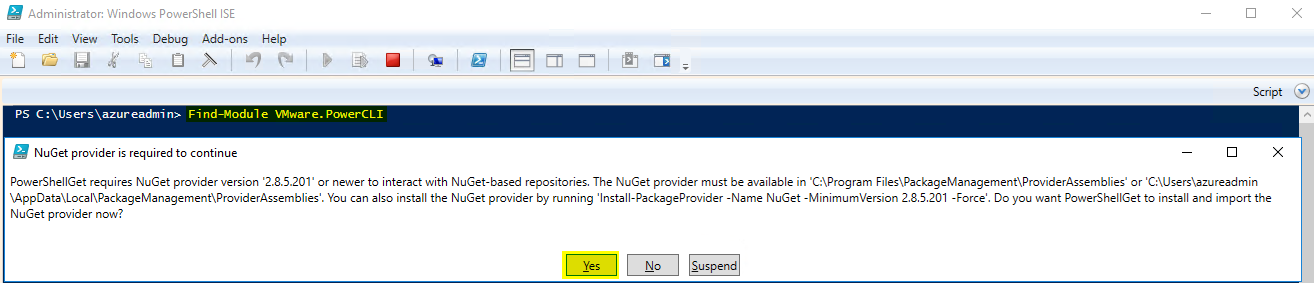
Find-Module -Name VMware.PowerCLI
Version Name Repository Description
------- ---- ---------- -----------
10.1.1.... VMware.PowerCLI PSGallery This Windows PowerShell module contains VMware.PowerCLI

Install-Module -Name VMware.PowerCLI

Results
Get-Module -Name VMware* -ListAvailable
Directory: C:\Program Files\WindowsPowerShell\Modules
ModuleType Version Name ExportedCommands
---------- ------- ---- ----------------
Script 6.7.0.8... VMware.DeployAutomation {Add-DeployRule, Add-ProxyServer, Add-ScriptBundle, Copy-DeployRule...}
Script 6.7.0.8... VMware.ImageBuilder {Add-EsxSoftwareDepot, Add-EsxSoftwarePackage, Compare-EsxImageProfile, Export-EsxImageProfile...}
Manifest 10.1.1.... VMware.PowerCLI
Script 6.7.0.8... VMware.Vim
Script 10.1.0.... VMware.VimAutomation.Cis.Core {Connect-CisServer, Disconnect-CisServer, Get-CisService}
Script 10.0.0.... VMware.VimAutomation.Cloud {Add-CIDatastore, Connect-CIServer, Disconnect-CIServer, Get-Catalog...}
Script 10.1.0.... VMware.VimAutomation.Common
Script 10.1.0.... VMware.VimAutomation.Core {Add-PassthroughDevice, Add-VirtualSwitchPhysicalNetworkAdapter, Add-VMHost, Add-VMHostNtpServer...}
Script 6.5.4.7... VMware.VimAutomation.HA Get-DrmInfo
Script 7.5.0.8... VMware.VimAutomation.HorizonView {Connect-HVServer, Disconnect-HVServer}
Script 10.0.0.... VMware.VimAutomation.License Get-LicenseDataManager
Script 10.1.0.... VMware.VimAutomation.Nsxt {Connect-NsxtServer, Disconnect-NsxtServer, Get-NsxtService}
Script 10.0.0.... VMware.VimAutomation.PCloud {Connect-PIServer, Disconnect-PIServer, Get-PIComputeInstance, Get-PIDatacenter}
Script 10.1.0.... VMware.VimAutomation.Sdk
Script 10.0.0.... VMware.VimAutomation.Srm {Connect-SrmServer, Disconnect-SrmServer}
Script 10.1.0.... VMware.VimAutomation.Storage {Add-KeyManagementServer, Copy-VDisk, Export-SpbmStoragePolicy, Get-KeyManagementServer...}
Script 1.2.0.0 VMware.VimAutomation.StorageUtility Update-VmfsDatastore
Script 10.1.0.... VMware.VimAutomation.Vds {Add-VDSwitchPhysicalNetworkAdapter, Add-VDSwitchVMHost, Export-VDPortGroup, Export-VDSwitch...}
Script 10.0.0.... VMware.VimAutomation.Vmc {Connect-Vmc, Disconnect-Vmc, Get-VmcService, Connect-VmcServer...}
Script 10.0.0.... VMware.VimAutomation.vROps {Connect-OMServer, Disconnect-OMServer, Get-OMAlert, Get-OMAlertDefinition...}
Script 6.5.1.7... VMware.VumAutomation {Add-EntityBaseline, Copy-Patch, Get-Baseline, Get-Compliance...}
Explanation
Find-Module
Finds modules from an online gallery that match specified criteria. By default, it refers to the PowerShell Gallery. Register-PSRepository allows you to add additional galleries.
-Name
The name of the module you are looking for.
Install-Module
Downloads modules from an online gallery and installs them on the local computer. By default, it refers to the PowerShell Gallery.
-Name
Specify the exact names of the modules to install. Supports wildcard characters.
Get-Module
Gets the modules that have been imported into the current session.
-Name
Specify names or name patterns of modules. Supports wilcard characters.
-ListAvailable
Gets all installed modules listed in PSModulePath environment variable.
Conclusion
Once you have installed PowerCLI as above, connect to your VMware environment using Connect-VIServer. Once credentials have been passed, you are able to manage your VMware environment using PowerCLI.
Hope you’re having a great day and this is of use.
Thanks, Tim.