CSV to Confluence Markdown
Introduction
The below script is used to convert a CSV file into a Confluence markdown table. The Confluence markdown table format used is Table 1 from Confluence Wiki Markup.
Script
PowerShell Code Block
$date = (Get-Date -Format yyyyMMdd)
$input = (Get-Content $env:TEMP\$date`_AutoDoco.csv)
$contents = $input
$header = $contents[0]
$outputlocation = "$env:TEMP\$date`_AutoDoco.md"
foreach($content in $contents)
{
if($content -eq $header)
{
$content = $content.replace('"','||')
$content = $content.replace(',','')
$content = $content.replace('||||','||')
Out-File -FilePath $outputlocation -Append -NoClobber -InputObject $content
}
else
{
$content = $content.replace('"','|')
$content = $content.replace(',','')
$content = $content.replace('||','|')
$content = $content.replace("`t"," * ")
Out-File -FilePath $outputlocation -Append -NoClobber -InputObject $content
}
# end region
}
#end region
Explanation
| The conversion takes a CSV file $input = (Get-Content $env:TEMP$date`_AutoDoco.csv) and then uses string manipulation to format the content. If the content is a header $header = $contents[0] & if($content -eq $header) it will replace ” with * | , replace the *, with blank and then remove any instance of * | * and replace it with * | . *Out-File is then used to write the string to a file at $outputlocation and use $content as the InputObject. Out-File creates a new line by default. |
If the content is not a header, the else statement is invoked and replaces “ with | . The comma is replaced with blank and any instance of || is replaced with a single | . Out-File is then used to write the string to a file at $outputlocation and use $content as the InputObject. Out-File creates a new line by default.
Example
I ran Get-Service as an example to show the conversion.
PowerShell Code Block
Get-Service | Select-Object -First 5 -Property Name,DisplayName,Status,ServiceType | Export-CSV $env:TEMP\20180821_AutoDoco.csv
# Contents of CSV file
"Name","DisplayName","Status","ServiceType"
"AdobeARMservice","Adobe Acrobat Update Service","Running","Win32OwnProcess"
"AJRouter","AllJoyn Router Service","Stopped","Win32ShareProcess"
"ALG","Application Layer Gateway Service","Stopped","Win32OwnProcess"
"ApHidMonitorService","Alps HID Monitor Service","Running","Win32OwnProcess"
"AppIDSvc","Application Identity","Stopped","Win32ShareProcess"
# Contents of file after running the conversion script and changing it to an MD file
||Name||DisplayName||Status||ServiceType||
|AdobeARMservice|Adobe Acrobat Update Service|Running|Win32OwnProcess|
|AJRouter|AllJoyn Router Service|Stopped|Win32ShareProcess|
|ALG|Application Layer Gateway Service|Stopped|Win32OwnProcess|
|ApHidMonitorService|Alps HID Monitor Service|Running|Win32OwnProcess|
|AppIDSvc|Application Identity|Stopped|Win32ShareProcess|
Confluence Wiki output
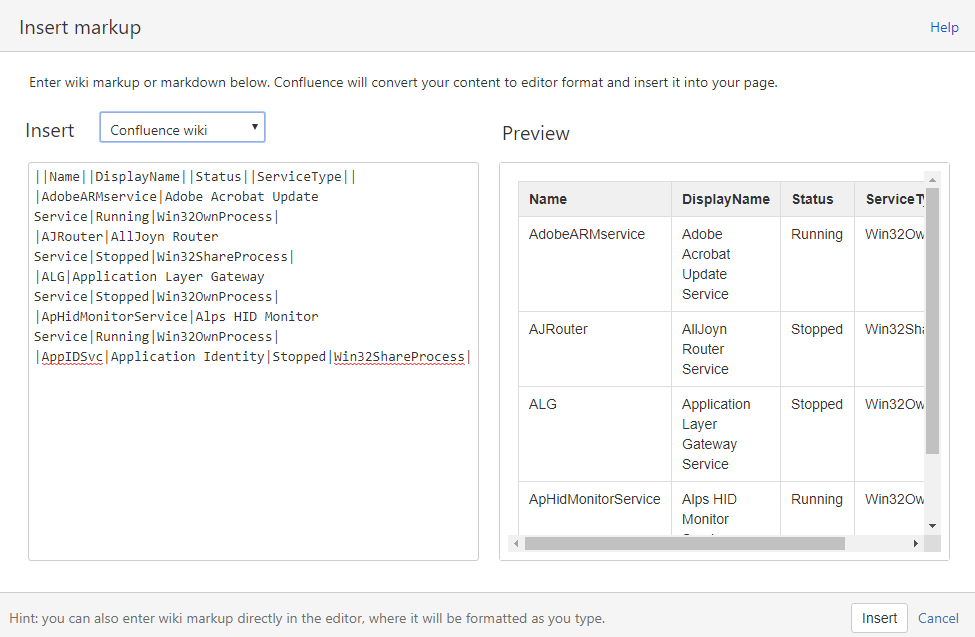
Cmdlets used
Out-File
Sends output to a file.
-FilePath
Specifies the path to the output file.
-Append
Adds output to the end of an existing file, instead of replacing the file contents.
-NoClobber
Will not overwrite an existing file.
-InputObject
Specifies the objects to be written to the file.
Get-Service
Gets objects that represent the services on a computer.
Select-Object
Selects specified properties of an object or set of objects. It can also select unique objects, a specified number of objects, or objects in a specified position in an array.
-First
Gets only the specified number of objects.
-Property
Specified the properties to select.
Conclusion
Hopefully the above has given you some ideas on how you can use string manipulation to convert a CSV file into a Confluence Wiki Markdown Table. This is a great way to present information gathered from a CSV via a webpage.
Hope you’re having a great day and this is of use.
Thanks, Tim.